Anaconda
Anaconda is a development platform that gathers open source for Python-based data analysis. Anaconda’s advanced package manager allows you to get the most out of Python. Another advantage of Anaconda is that the virtual environment manager can efficiently configure the development environment for each project.
Download
https://www.anaconda.com/download/
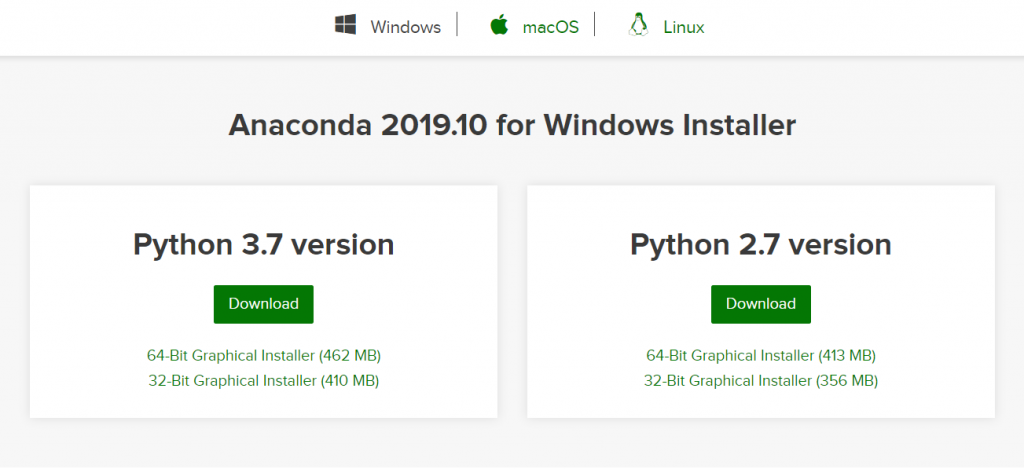
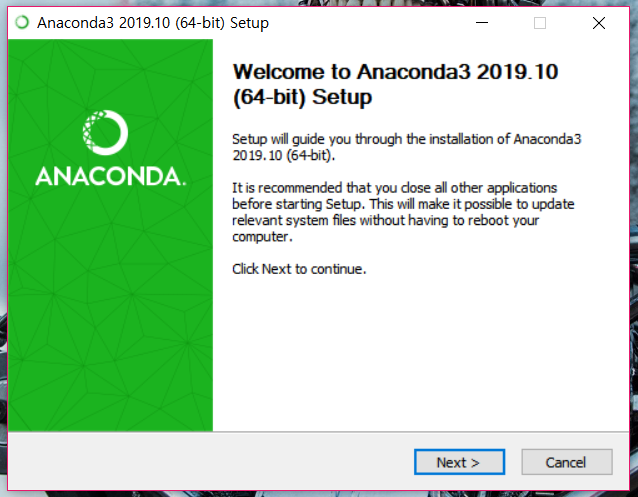
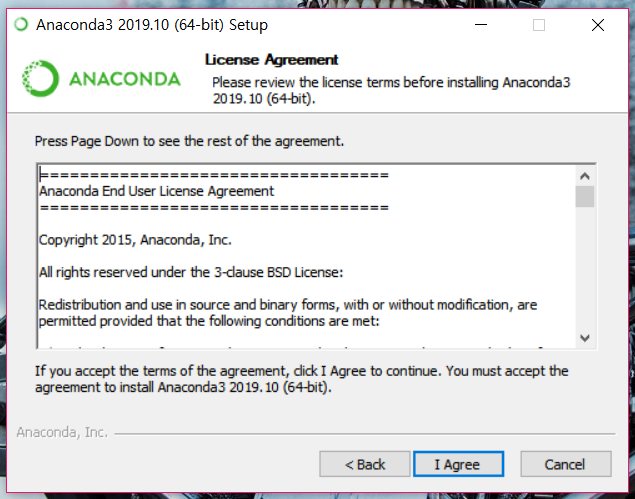
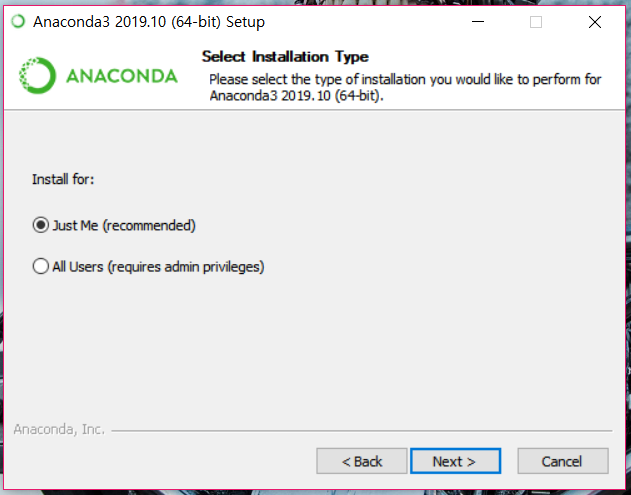
If you have anaconda installed, check the version and information of the anaconda. Below are the basic commands for anaconda.
#Check your anaconda version conda --version #View Anaconda Information conda info #Anaconda update conda update conda #create anaconda virtual environment conda create --name (-n) virtual environment name #Package to install Anaconda virtual environment conda info --envs conda info -e #Activating the Anaconda Development Environment activate <development name> #Anaconda development environment removed conda remove --name <development name> --all #Package installation conda install package name #Check package list conda list #Delete package conda remove --name virtual environment name --all conda remove -n virtual environment name --all #Anaconda Clean conda clean –all conda clean -a
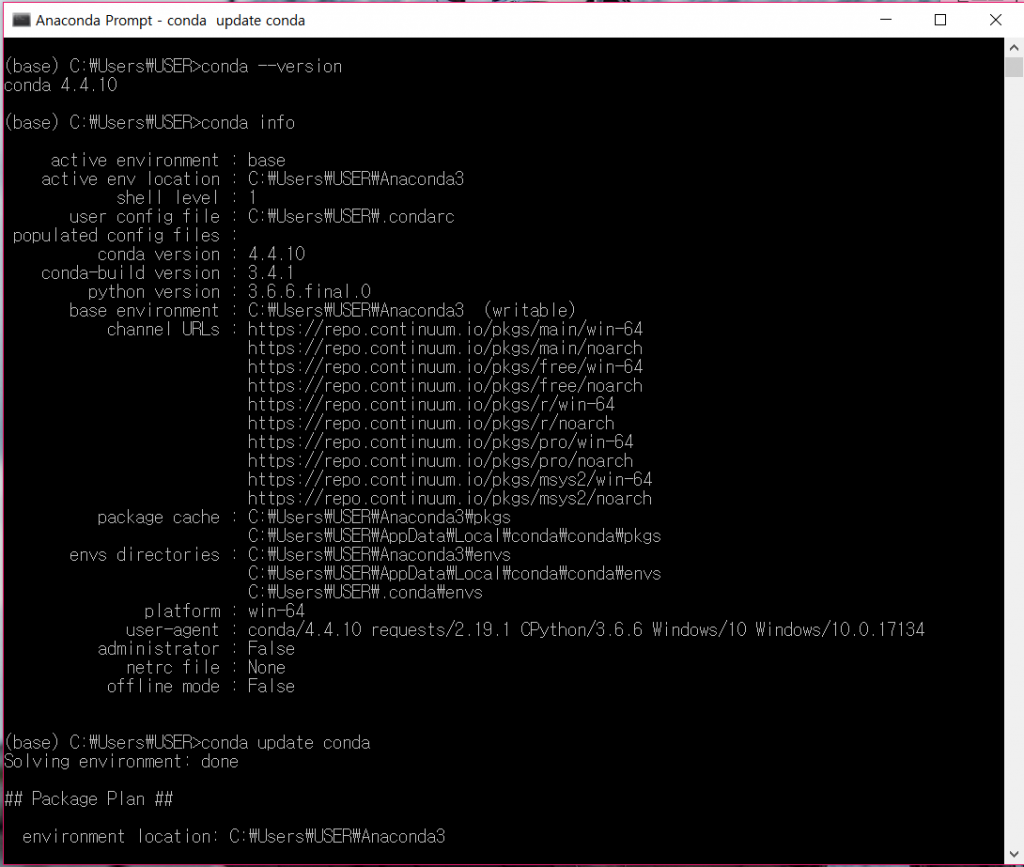
jupyter notebook
Jupyter NoteBook is a web service that connects anaconda to the web. Jupyter NoteBook When run, packages installed inside anaconda are available on the web. Once you have anaconda installed, turn on Windows PowerShell on a Windows basis. Command prompt Run (press the Windows key + R and type cmd) and type the following command:
$ jupyter notebook
Click Start> Anaconda3 (64-bit)> Jupyter Notebook. Or, run a command prompt (Windows
Key + R and type cmd) then enter the following command:
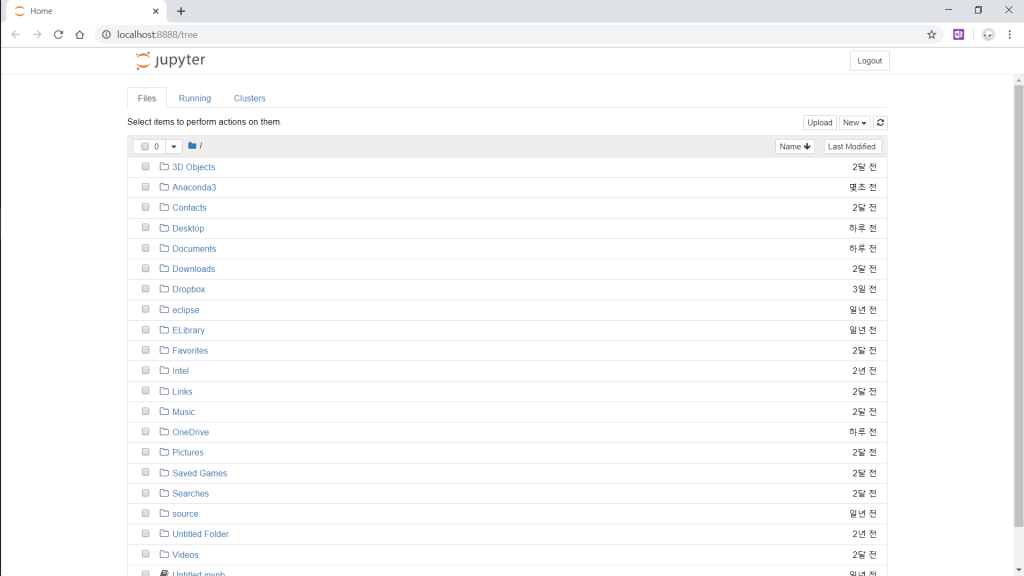
Now a new laptop screen comes up. Jupiter notebooks use the same code as notebooks. You can also include comments as you write.
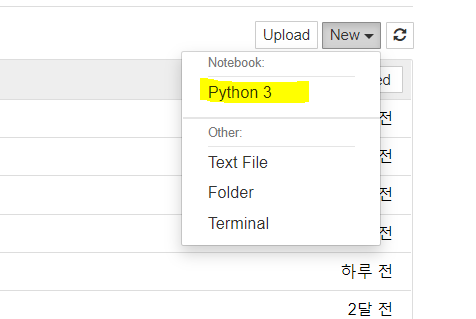
So let’s start with the description before writing the code. Select Markdown from the dropdown list in the menu. Select it and enter the following in the space provided: # Means title, and as # increases, the child It becomes the title.


I simply want to say I am all new to blogs and honestly liked you’re web page. Almost certainly I’m planning to bookmark your website . You really have outstanding articles. Many thanks for sharing with us your webpage.