Hello everybody! Today I am going to make a Google AI speaker using Raspberry Pi 3 and Google Assistant. The model of Raspberry Pi I will use is as follows. That’s Raspberry Pi 3 B.

To use Raspberry Pi, you first need to go to the Raspberry Pi homepage and download Raspbian (OS for Raspberry Pi). Just go to the link below. There are three versions, please download the ZIP as the first version.
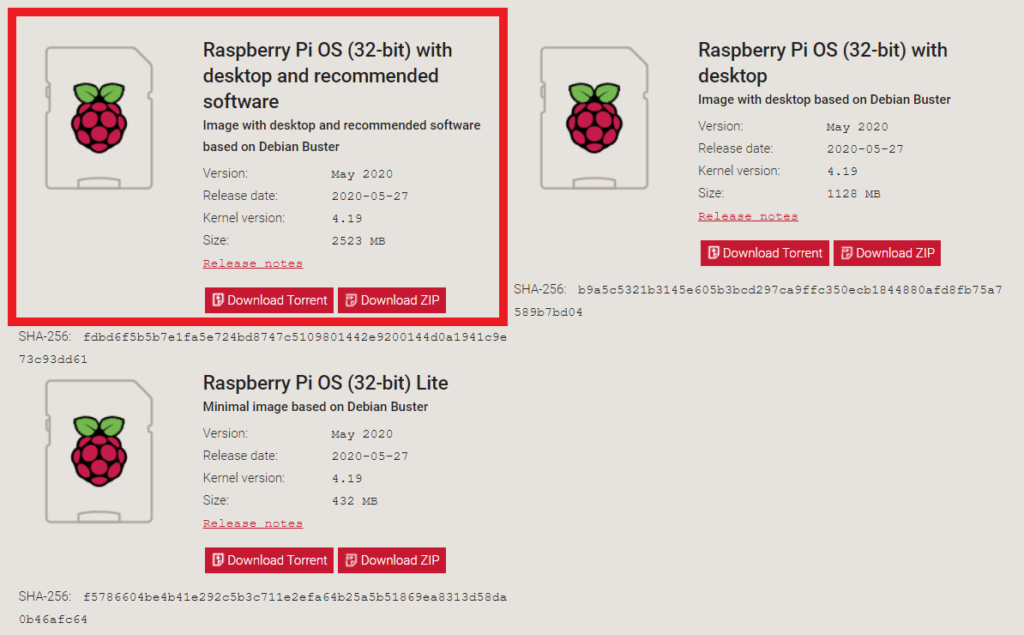
Please download Win32DiskImager while downloading Raspbian.
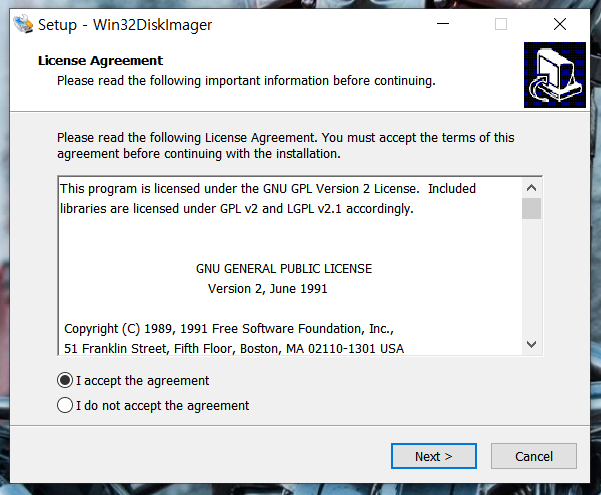
When all downloads are completed, run Win32DiskImager.
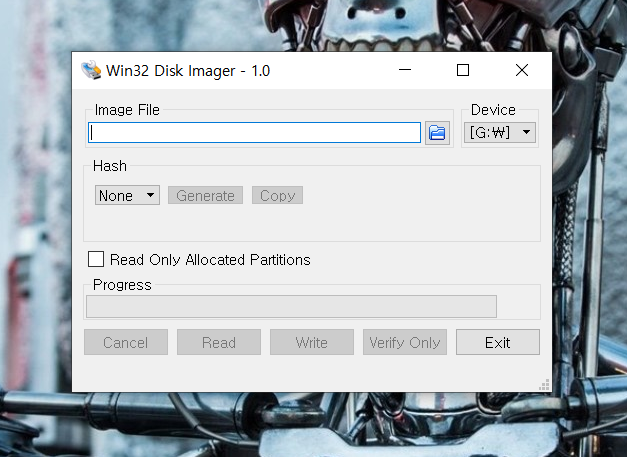
Load the unzipped Raspbian.
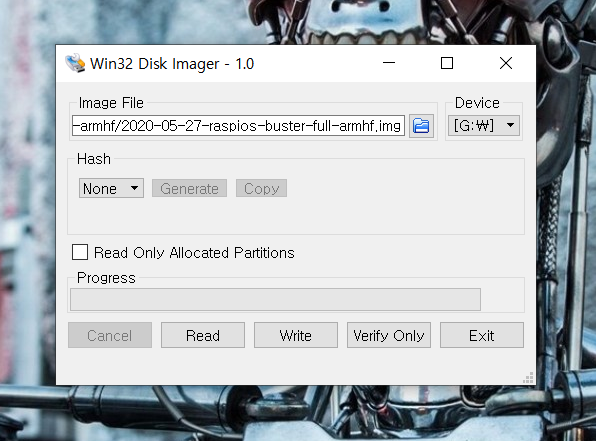
Now, the image file writing is complete!
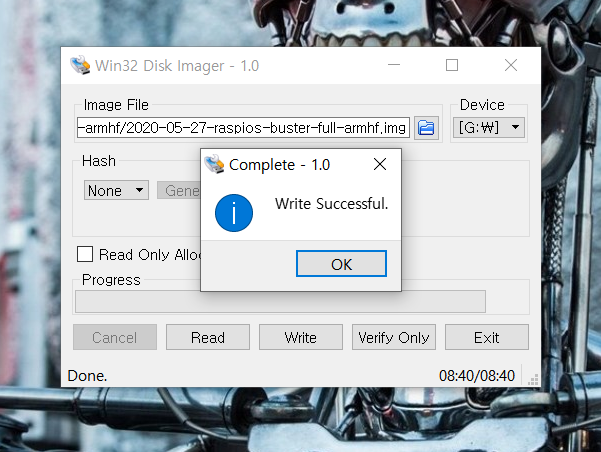
If you have a monitor, an extra mouse, and a keyboard, it may be easier to set up the Raspberry Pi development environment. However, since I only have a laptop now, I will connect to the Raspberry Pi with a laptop and connect Wi-Fi.
Go to Settings> Network> Mobile Hotspot and set as follows.
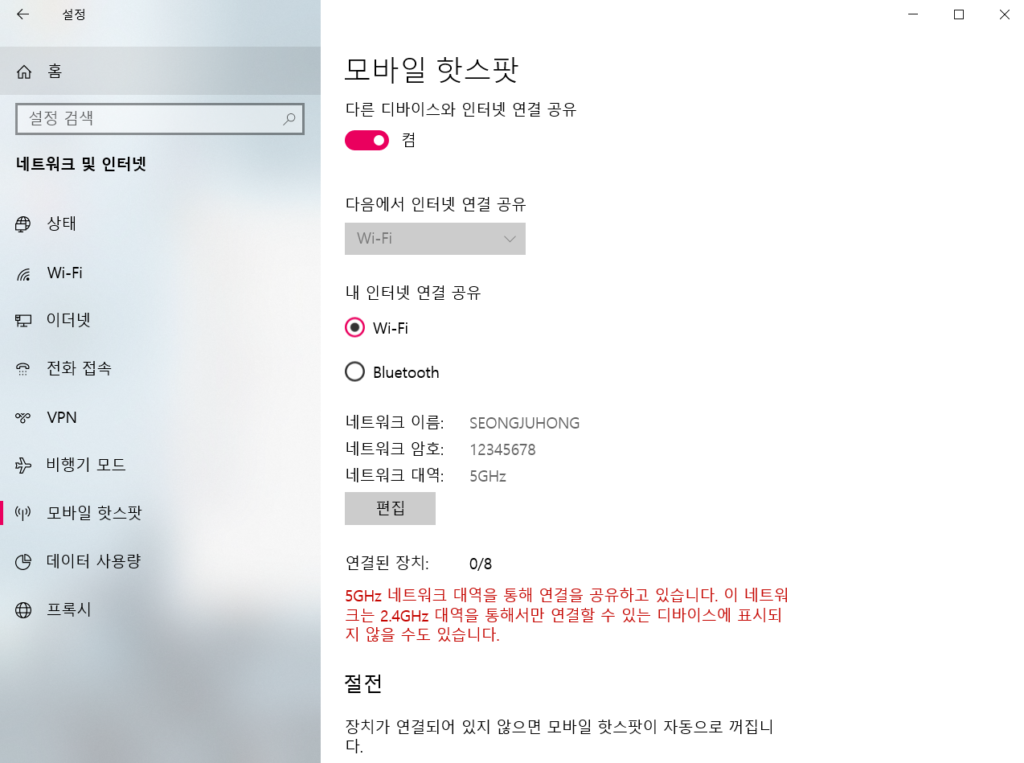
Download the compressed file from the Google Drive link below and unzip it. Then, enter the config file, write the WiFi name and the value set in PASSWORD and save it.
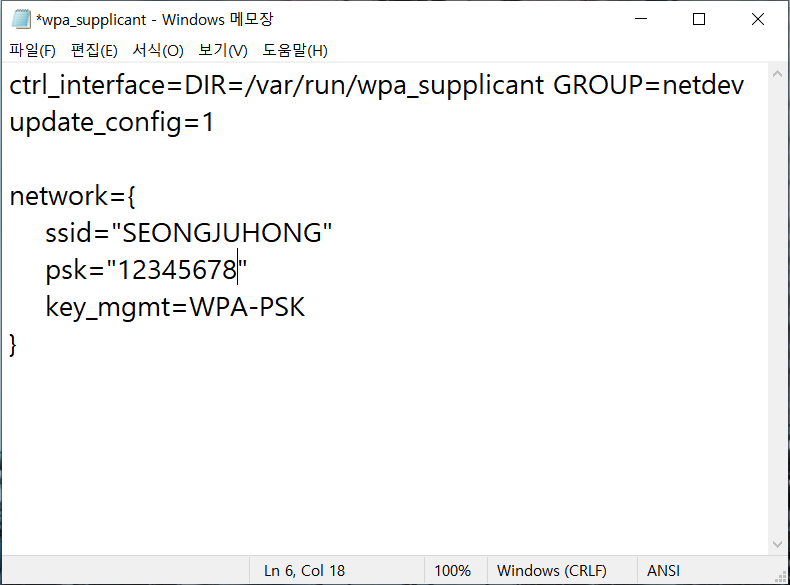
Then, paste the two files on the sd card where the Raspberry Pi OS image file is written.
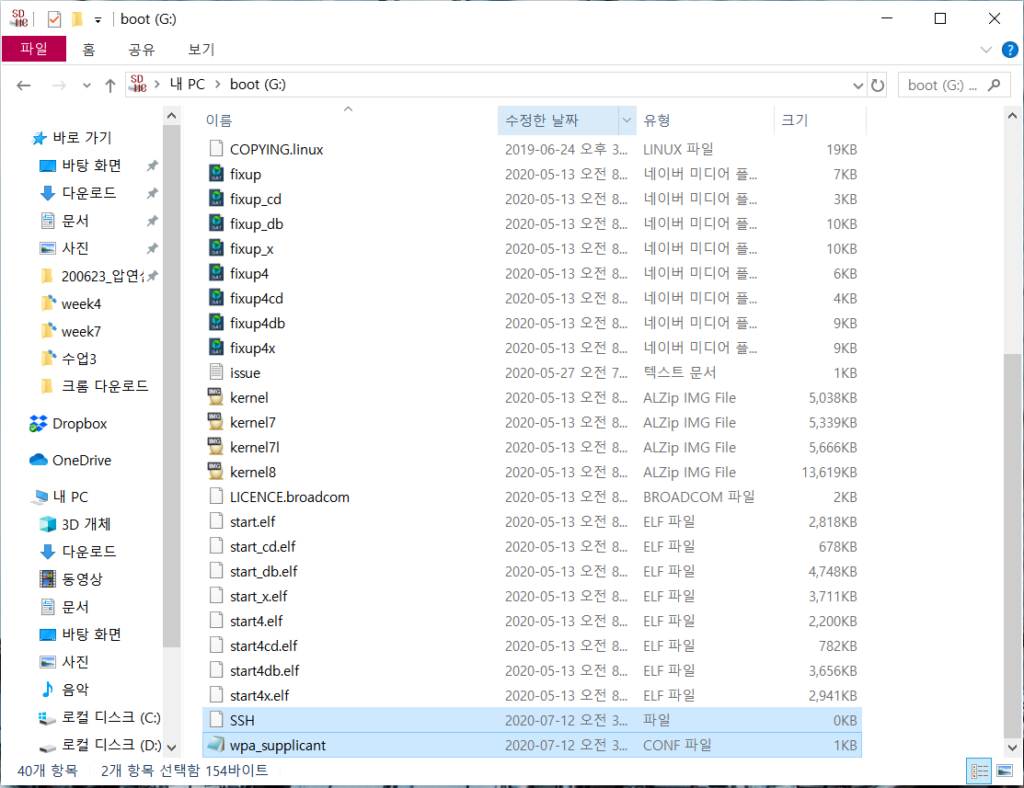
After inserting the sd card into the Raspberry Pi and connecting the power, the Raspberry Pi boots. Then the laptop’s mobile hotspot settings screen will show you that the Raspberry Pi is connected.
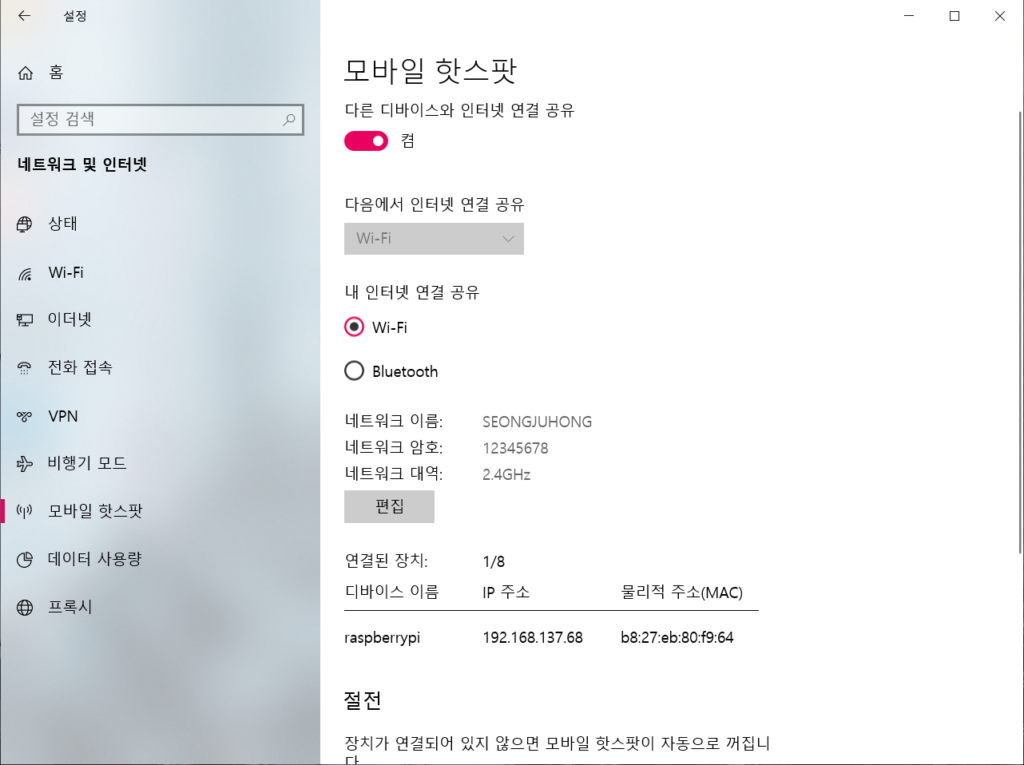
Run Putty.
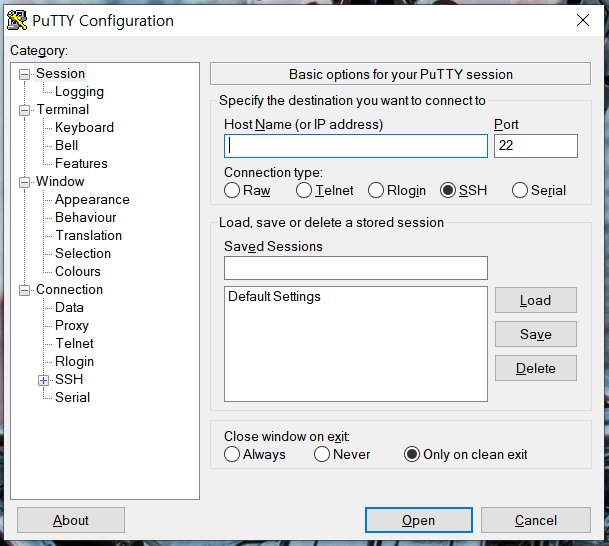
And input the IP adress checked earlier.
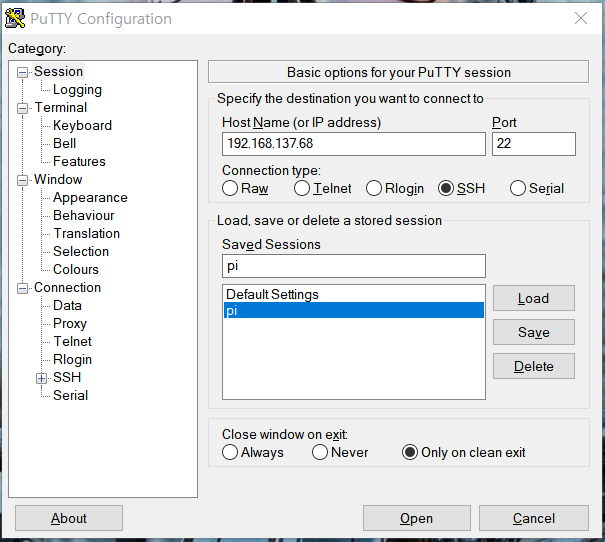
The initial id of raspberry pi is pi and the password is raspberry.
id : pi
password : raspberry
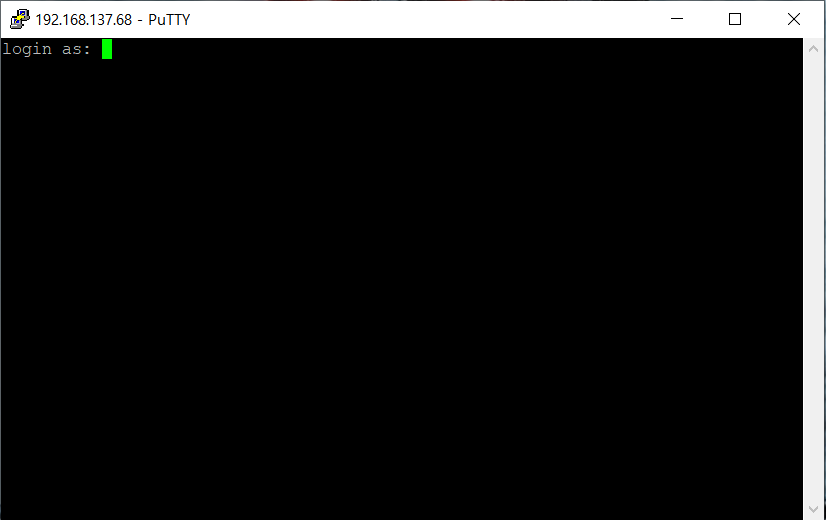
Then you can see the connected screen as follows.
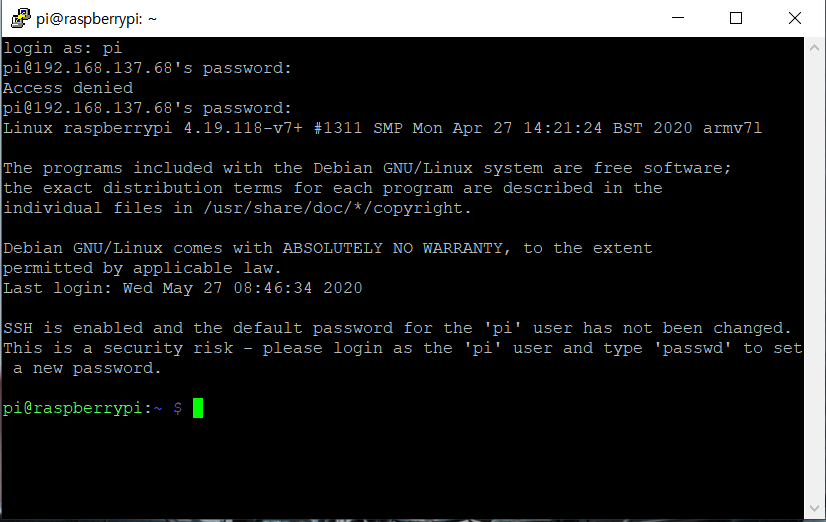
Let’s go into the settings.

Then the following screen will appear.
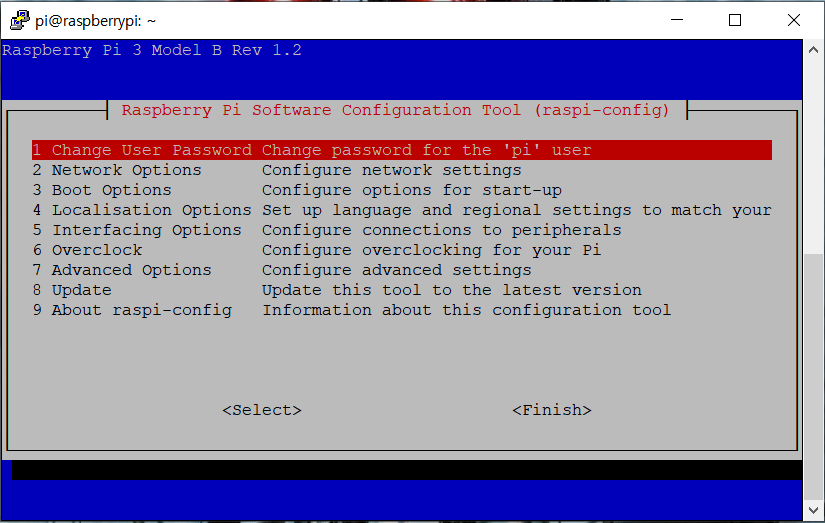
Go Advanced Options.
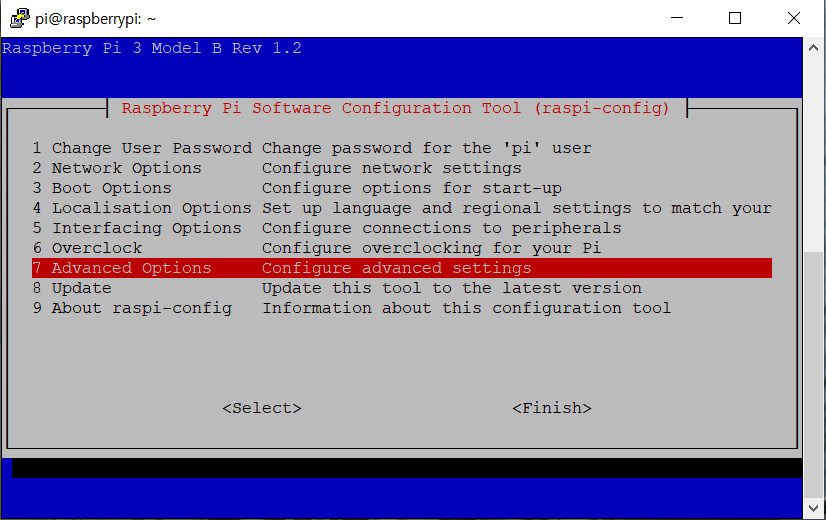
Then, carry out the Expand Filesystem…
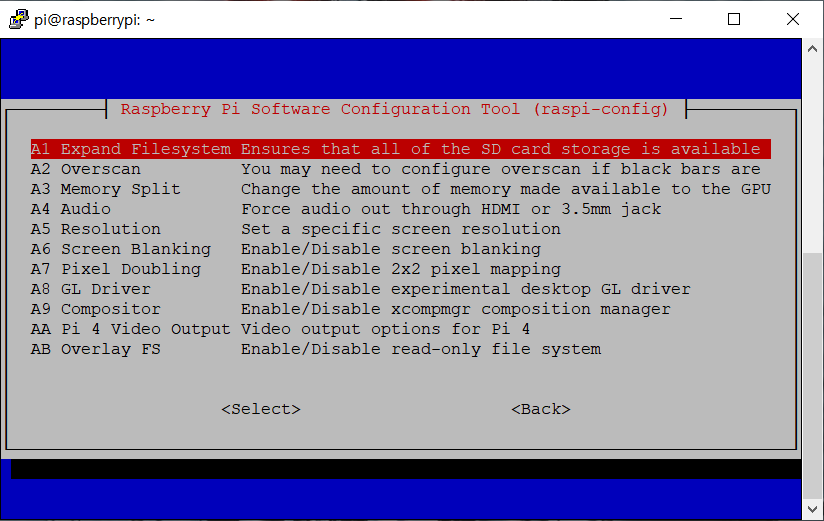
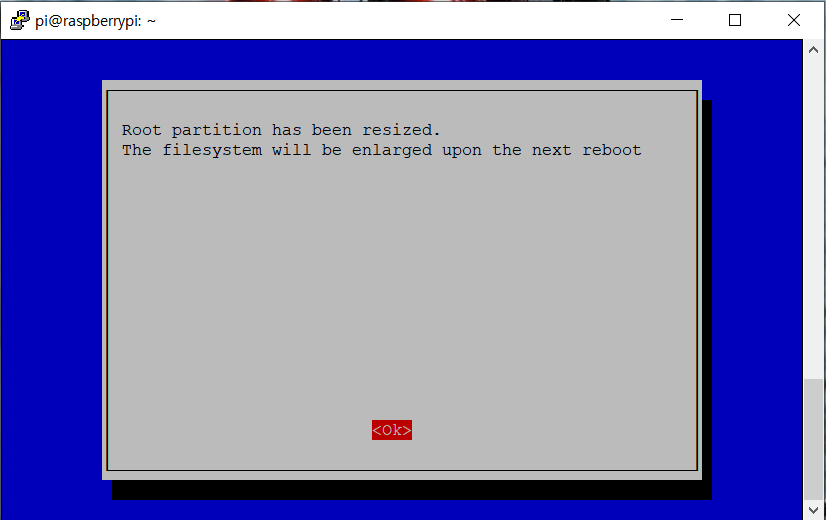
After rebooting, reconnect to Putty, enter the following command to update Raspberry Pi, and install a remote desktop access program called xrdp.
sudo apt-get update sudo apt-get upgrade sudo apt-get install xrdp
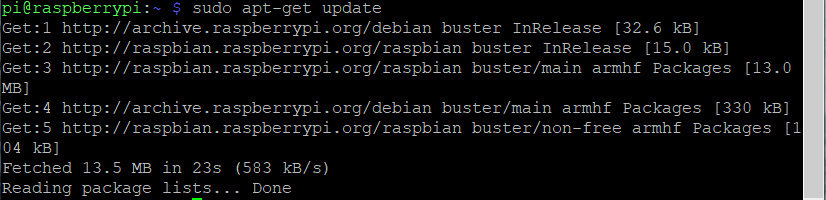

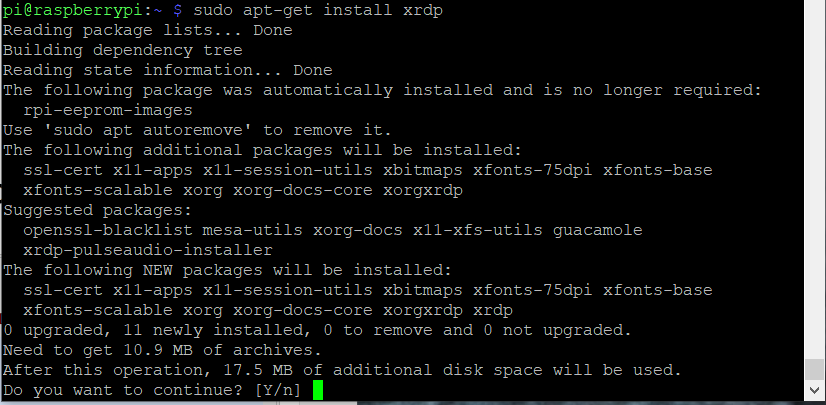
Open the remote desktop connection program, enter the IP address of the Raspberry Pi, enter it, and connect using the Raspberry Pi ID and PASSWORD.
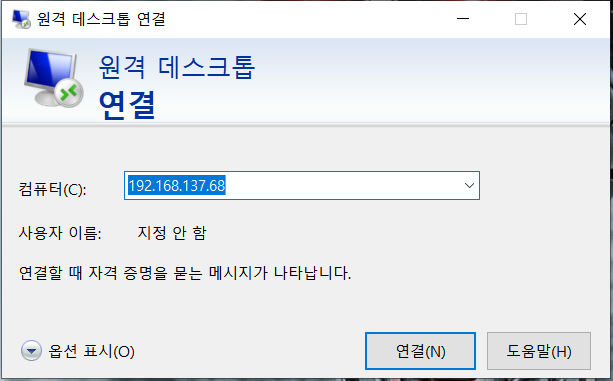
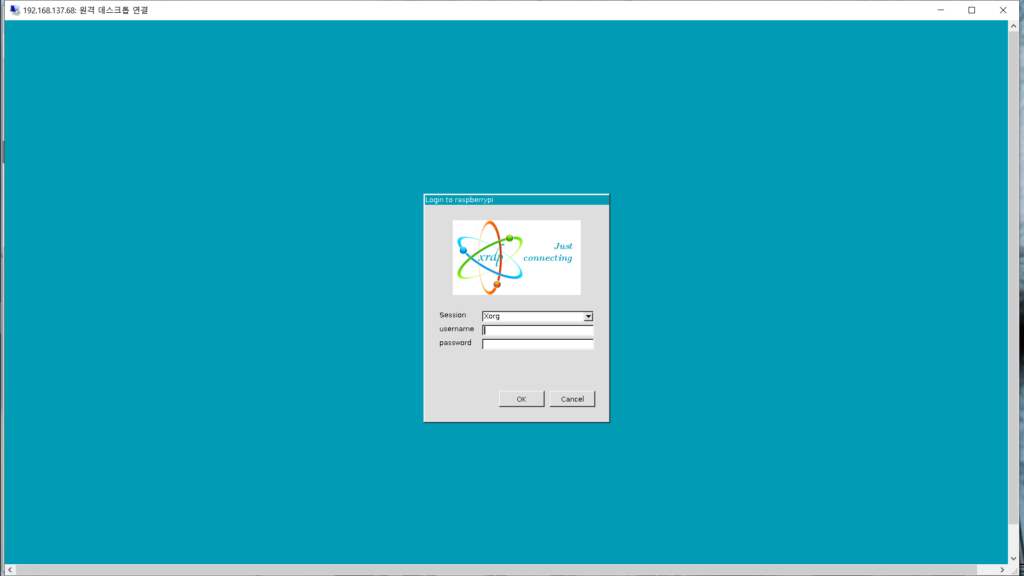
Then you can access the GUI as follows.
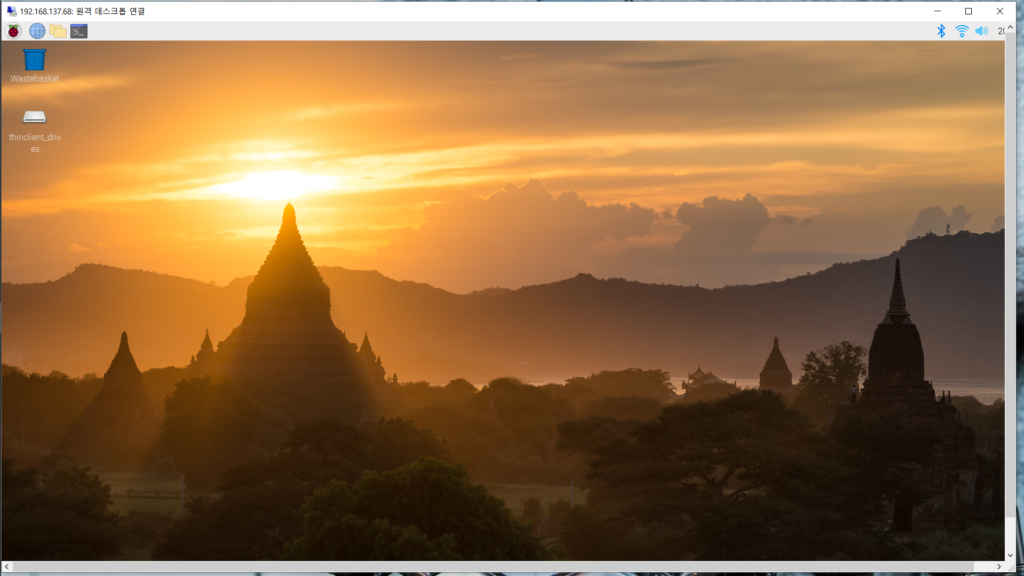
Next time, I will show you how to register and set up the API in the Google Console. Then let’s do some preliminary work in Raspberry Pi to use Google Assistant.

https://blasker.tistory.com/entry/Win32-Disk-Imager-%EB%B6%80%ED%8C%85-%EA%B0%80%EB%8A%A5%ED%95%9C-USB-%EB%94%94%EC%8A%A4%ED%81%AC-%EB%A7%8C%EB%93%A4%EA%B8%B0-%ED%97%A4%EB%86%80%EB%A1%9C%EC%A7%80-%EB%B6%80%ED%8A%B8%EB%A1%9C%EB%8D%94-%EC%84%A4%EC%B9%98-XPenology