The reason I do not use an existing gear is because I have to drill a hole in the gear, so I design it directly for customization.
gear online generator : https://geargenerator.com/#200,200,100,6,1,0,0,4,1,8,2,4,27,-90,0,0,16,4,4,27,-60,1,1,12,1,12,20,-60,2,0,60,5,12,20,0,0,0,2,-563
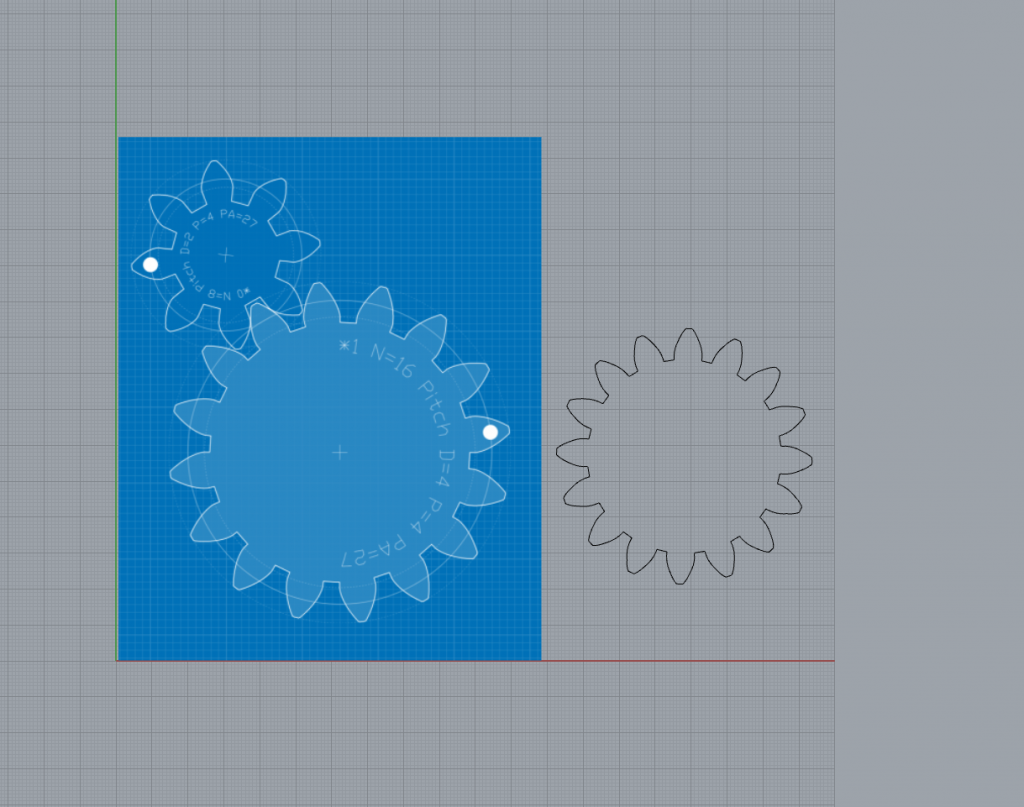
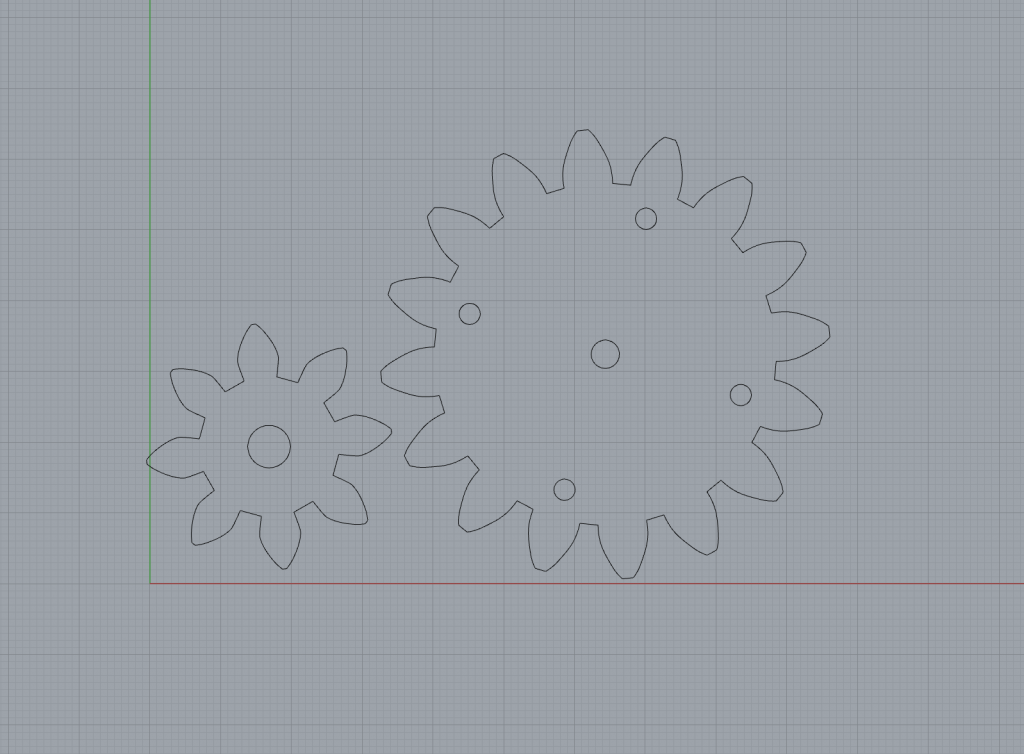

Rhino Design Process(ArrayPollar)
Loading Rhino Render, version 1.50, May 7 2019, 17:32:43 Command: -_New Name of the Rhino template file to open ( None Browse ): "C:\Users\cdt\AppData\Roaming\McNeel\Rhinoceros\6.0\Localization\en-US\Template Files\Large Objects - Millimeters.3dm" Command: Picture First corner of picture ( 3Point Vertical Center AroundCurve 1to1 ): 0 Other corner or length ( 3Point ) Creating meshes... Press Esc to cancel Command: _Circle Center of circle ( Deformable Vertical 2Point 3Point Tangent AroundCurve FitPoints ) Diameter <10.00> ( Radius Orientation Circumference Area ProjectOsnap=Yes ) Command: _Circle Center of circle ( Deformable Vertical 2Point 3Point Tangent AroundCurve FitPoints ) Diameter <54.01> ( Radius Orientation Circumference Area ProjectOsnap=Yes ) Command: _Point Location of point object Command: _Circle Center of circle ( Deformable Vertical 2Point 3Point Tangent AroundCurve FitPoints ) Diameter <54.01> ( Radius Orientation Circumference Area ProjectOsnap=Yes ) 1 curve added to selection. Command: Divide Drag seam point to adjust. Press Enter when done ( Flip Automatic Natural ): 16 Unknown command: 16 Drag seam point to adjust. Press Enter when done ( Flip Automatic Natural ) Number of segments <1> ( Length Split=No MarkEnds=Yes GroupOutput=No ): 16 1 curve added to selection. Command: Divide Drag seam point to adjust. Press Enter when done ( Flip Automatic Natural ) Command: Divide Drag seam point to adjust. Press Enter when done ( Flip Automatic Natural ) Number of segments <16> ( Length Split=No MarkEnds=Yes GroupOutput=No ) Command: _Polyline Start of polyline ( PersistentClose=No ) Next point of polyline ( PersistentClose=No Mode=Line Helpers=No Undo ) Next point of polyline ( PersistentClose=No Mode=Line Helpers=No Undo ) Command: _Polyline Start of polyline ( PersistentClose=No ) Next point of polyline ( PersistentClose=No Mode=Line Helpers=No Undo ) Next point of polyline. Press Enter when done ( PersistentClose=No Mode=Line Helpers=No Length Undo ) Command: _Curve Start of curve ( Degree=3 PersistentClose=No ) Next point ( Degree=3 PersistentClose=No Undo ) Command: _InterpCrv Start of curve ( Degree=3 Knots=Chord PersistentClose=No StartTangent ) Next point ( Degree=3 Knots=Chord PersistentClose=No EndTangent Undo ) Next point. Press Enter when done ( Degree=3 Knots=Chord PersistentClose=No EndTangent Undo ) Next point. Press Enter when done ( Degree=3 Knots=Chord PersistentClose=No EndTangent Close Sharp=No Undo ) Next point. Press Enter when done ( Degree=3 Knots=Chord PersistentClose=No EndTangent Close Sharp=No Undo ) Next point. Press Enter when done ( Degree=3 Knots=Chord PersistentClose=No EndTangent Close Sharp=No Undo ) Next point. Press Enter when done ( Degree=3 Knots=Chord PersistentClose=No EndTangent Close Sharp=No Undo ) 1 surface added to selection. 1 curve added to selection. Command: Mirror Start of mirror plane ( 3Point Copy=Yes XAxis YAxis ) End of mirror plane ( Copy=Yes ) Command: Mirror Start of mirror plane ( 3Point Copy=Yes XAxis YAxis ) Command: Trimi Unknown command: Trimi 1 surface added to selection. Drag objects, tap Alt to make a duplicate Command: _Undo Undoing Drag Command: Trim Select object to trim, select pressing Shift to extend. Press Enter to clear selection and start over ( ExtendCuttingLines=No ApparentIntersections=Yes ) Splitting... Press Esc to cancel Select object to trim, select pressing Shift to extend. Press Enter when done ( ExtendCuttingLines=No ApparentIntersections=Yes Undo ) Select object to trim, select pressing Shift to extend. Press Enter when done ( ExtendCuttingLines=No ApparentIntersections=Yes Undo ) Command: Trim Select object to trim, select pressing Shift to extend. Press Enter to clear selection and start over ( ExtendCuttingLines=No ApparentIntersections=Yes ) Select object to trim, select pressing Shift to extend. Press Enter when done ( ExtendCuttingLines=No ApparentIntersections=Yes Undo ) Select object to trim, select pressing Shift to extend. Press Enter when done ( ExtendCuttingLines=No ApparentIntersections=Yes Undo ) Command: Trim Select cutting objects ( ExtendCuttingLines=No ApparentIntersections=Yes Line ): selcrv 5 curves added to selection. Select cutting objects. Press Enter when done ( ExtendCuttingLines=No ApparentIntersections=Yes Line ) Select object to trim, select pressing Shift to extend ( ExtendCuttingLines=No ApparentIntersections=Yes ) Select object to trim, select pressing Shift to extend. Press Enter when done ( ExtendCuttingLines=No ApparentIntersections=Yes Undo ) Select object to trim, select pressing Shift to extend. Press Enter when done ( ExtendCuttingLines=No ApparentIntersections=Yes Undo ) Select object to trim, select pressing Shift to extend. Press Enter when done ( ExtendCuttingLines=No ApparentIntersections=Yes Undo ) Select object to trim, select pressing Shift to extend. Press Enter when done ( ExtendCuttingLines=No ApparentIntersections=Yes Undo ): _Undo Select object to trim, select pressing Shift to extend. Press Enter when done ( ExtendCuttingLines=No ApparentIntersections=Yes Undo ) Splitting... Press Esc to cancel Creating meshes... Press Esc to cancel Select object to trim, select pressing Shift to extend. Press Enter when done ( ExtendCuttingLines=No ApparentIntersections=Yes Undo ): _Undo Select object to trim, select pressing Shift to extend. Press Enter when done ( ExtendCuttingLines=No ApparentIntersections=Yes Undo ) Select object to trim, select pressing Shift to extend. Press Enter when done ( ExtendCuttingLines=No ApparentIntersections=Yes Undo ) Select object to trim, select pressing Shift to extend. Press Enter when done ( ExtendCuttingLines=No ApparentIntersections=Yes Undo ) Select object to trim, select pressing Shift to extend. Press Enter when done ( ExtendCuttingLines=No ApparentIntersections=Yes Undo ) 1 curve added to selection. Command: _Delete 1 curve added to selection. 1 curve added to selection. 1 curve added to selection. Command: ArraySrf Base point for objects to array Command: _Polyline Start of polyline ( PersistentClose=No ) Next point of polyline ( PersistentClose=No Mode=Line Helpers=No Undo ) Next point of polyline. Press Enter when done ( PersistentClose=No Mode=Line Helpers=No Length Undo ) Command: Divide Select curves to divide Select curves to divide. Press Enter when done Number of segments <16> ( Length Split=No MarkEnds=Yes GroupOutput=No ): 2 1 curve added to selection. Command: Split Select cutting objects ( Point ) Select cutting objects. Press Enter when done ( Point ) Select cutting objects. Press Enter when done ( Point ) One curve split into 2 pieces. 1 curve added to selection. Command: _Delete 1 curve added to selection. 1 surface added to selection. Command: Hide 1 curve added to selection. 1 curve added to selection. 1 curve added to selection. 1 curve added to selection. 1 curve added to selection. 1 curve point added to selection. Press and hold Alt to temporarily toggle osnaps, tap Alt to make a duplicate 1 curve point added to selection. Press and hold Alt to temporarily toggle osnaps, tap Alt to make a duplicate 1 curve added to selection. Command: _Delete 1 curve added to selection. Command: Mirror Start of mirror plane ( 3Point Copy=Yes XAxis YAxis ) End of mirror plane ( Copy=Yes ) 1 curve added to selection. 1 curve added to selection. 1 curve added to selection. 1 curve added to selection. Command: ArrayPolar Center of polar array ( Axis ) Number of items <3>: 16 Angle to fill or first reference point <360> ( Preview=Yes StepAngle Rotate=Yes ZOffset=0 ) Press Enter to accept. FillAngle = 360 ( Items=16 FillAngle Rotate=Yes ZOffset=0 ) Command: ArrayPolar Select objects to array 1 curve added to selection. 1 curve added to selection. 1 curve added to selection. 1 curve added to selection. Command: ArrayPolar Center of polar array ( Axis ) Angle to fill or first reference point <360> ( Preview=Yes StepAngle Rotate=Yes ZOffset=0 ) Press Enter to accept. FillAngle = 360 ( Items=16 FillAngle Rotate=Yes ZOffset=0 ) 1 curve added to selection. Command: _Delete Command: _Polyline Start of polyline ( PersistentClose=No ) Next point of polyline ( PersistentClose=No Mode=Line Helpers=No Undo ) Next point of polyline. Press Enter when done ( PersistentClose=No Mode=Line Helpers=No Length Undo ) 1 curve added to selection. 1 curve added to selection. Command: _Delete 1 curve added to selection. 1 curve added to selection. 1 curve added to selection. Command: _Delete 1 curve added to selection. Command: _Delete 1 curve added to selection. Command: _Delete 1 curve added to selection. Command: _Delete 1 curve added to selection. Command: _Delete 1 curve added to selection. Command: _Delete 1 curve added to selection. Command: _Delete 1 curve added to selection. Command: _Delete 1 curve added to selection. Command: _Delete 1 curve added to selection. Command: _Delete 1 curve added to selection. Command: _Delete 1 curve added to selection. Command: _Delete 1 curve added to selection. Command: _Delete 1 curve added to selection. Command: _Delete 1 curve added to selection. Command: ArrayPolar Center of polar array ( Axis ) Number of items <16>: 16 Angle to fill or first reference point <360> ( Preview=Yes StepAngle Rotate=Yes ZOffset=0 ): 360 Press Enter to accept. FillAngle = 360 ( Items=16 FillAngle Rotate=Yes ZOffset=0 ) 1 point added to selection. Command: SelPt 36 points added to selection. Command: _Delete 1 curve added to selection. Command: _Delete Command: SelCrv 64 curves added to selection. Command: Join Joining curves. 64 curves joined into one closed curve.
2019 06 13 modified gear sketch files on Rhino